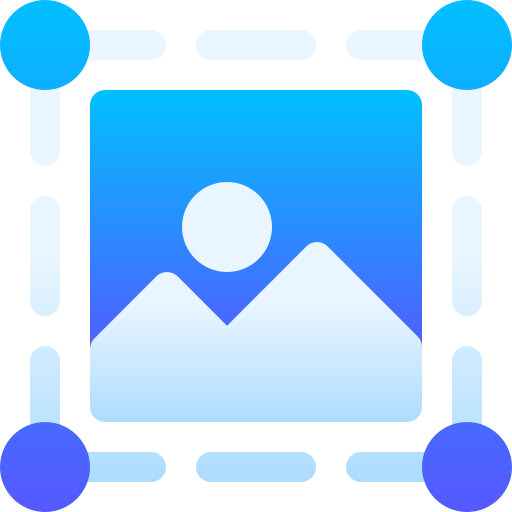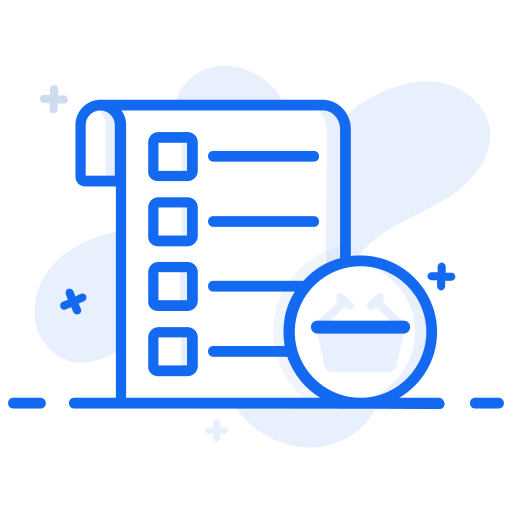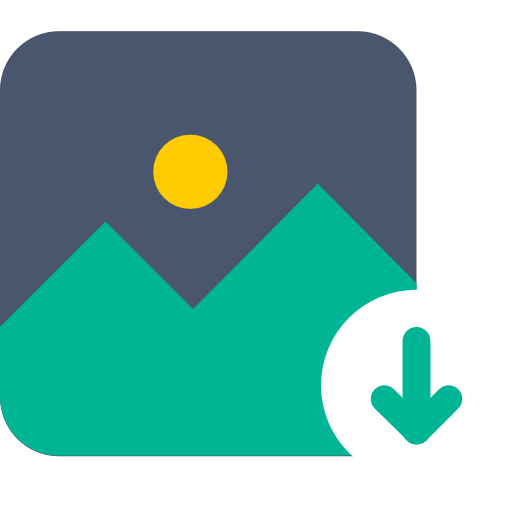What is an Online Image Converter Tool?
An online image converter tool allows users to easily convert image files from one format to another through the Toolur website. This tool provides a quick and convenient way to change image formats without needing to install any software on your computer.
Image converter tools work by allowing users to upload an image file from their device. Common source formats supported include JPG, PNG, GIF, TIFF, BMP, and more. Once uploaded, users can select their desired output format and the image converter will process the file accordingly.
Some of the most popular target formats include:
- JPG – Great for photos and web images. Uses lossy compression.
- PNG – Supports transparency and lossless compression.
- GIF – Small file sizes and animation support.
- TIFF – Flexible lossless format.
- WEBP – Raster graphics file format used for web images.
- BMP – Uncompressed raster format.
The converted image can then be downloaded to the user's device, allowing for easy sharing and use across various platforms.
Online image converters are very handy for quickly changing image formats or resizing files. They also support batch conversion of multiple images at once.
What Can You Do with an Online Image Converter Tool?
Here are some of the most common uses of an online image converter tool:
- Convert image formats – JPG to PNG, GIF to TIFF, WEBP to JPG, etc.
- Resize images – Downsize or upscale images for web, social media, presentations, etc.
- Optimize images – Compress JPGs, reduce PNG file size, etc.
- Add effects – Apply filters, overlays, text, watermarks, etc.
- Rotate or flip images – Change image orientation.
- Convert to PDF – Create PDF documents from images.
- Extract images from PDF – Convert PDF to JPG, PNG, etc.
- Batch convert – Process multiple images at once.
Online converters allow you to manipulate images in many ways without installing software. Most tools offer an intuitive editor to tweak images before downloading the converted files.
Common use cases include resizing photos for social media, converting PDFs to JPGs, optimizing PNGs for websites, adding watermarks, and more.
How to Convert Images Online?
Uploading and converting images using an online image converter is quick and easy. Just follow these steps:
- Go to the image converter tool's website.
- Click the "Upload" button or drag and drop files into the upload box.
- Select the images you want to convert from your computer.
- After uploading, the images will appear in the converter.
- Choose the desired output format from the dropdown menu.
- Edit or resize the images if the tool offers those features.
- Click the "Convert" button to start the process.
- Download the converted images individually or as a .zip file.
- The converted images will be saved in the output format you selected.
That's it! The process is fast and doesn’t require any software installation. Batch conversions are just as easy.
Advantages of Using an Online Image Converter Tool
Here are some key benefits of using an online image converter:
Convenience – Access from any device with internet. No installation required.
Speed – Convert images quickly and efficiently. Batch processing available.
Versatility – Convert between multiple formats. Resize, compress, and edit easily.
Free to use – Toolur tools are free with no limits on conversions.
Web access – Easily convert images for social media, websites, and presentations.
Simplicity – The process is intuitive and beginner-friendly.
Reliability – Trusted tools offer consistent performance and quality.
In short, online image converters are a fast and flexible way to manage image files on the go.
What are Some Tips to Choose the Right Image Converter Tool?
Here are helpful tips for choosing the best online image converter:
Check supported formats
Ensure it supports the file types you need to convert.
Conversion quality
Look for tools that retain high image clarity and color accuracy.
Additional editing tools
Check for features like cropping, resizing, filters, and watermarks.
Batch processing
Choose tools that allow uploading and converting multiple files at once.
Speed
Read reviews to confirm quick performance for large files.
User friendliness
Simple and clean interfaces make the process smoother.
Reliability
Use trusted tools with strong reputations for consistent results.
File size limits
Make sure it supports the file sizes you need to upload.
Security
Prefer tools that delete files after conversion to protect privacy.
Customer support
Good support helps resolve issues or errors quickly.
Try a few top-rated tools to find the one that fits your needs best.
How to Use an Online Image Converter Tool?
Here is a step-by-step guide:
- Open the image converter website (e.g., Img2Go, Zamzar, CloudConvert).
- Upload your images using the button or drag-and-drop option.
- Select one or more images from your device.
- Choose the output format (JPG, PNG, PDF, etc.).
- Use editing tools if needed (resize, rotate, watermark).
- Click "Convert" to begin.
- Wait for the conversion to complete.
- Download the converted files – individually or in ZIP format.
- Check the output and repeat if necessary.
- Save your files locally for further use.
It’s a fast and hassle-free way to manage image conversions.
Extra Tips:
- Use optimization settings for the best quality and size.
- Verify supported file formats before uploading.
- Contact customer support for help with complex files.
- Check how long files are stored before deletion.
- Consider premium plans for more features or speed.
Online image converters provide a flexible, powerful solution for all your image format needs—right from your browser.